2FA on a PC: KeePass XC Tutorial
Don't use a Phone, do 2FA on your Linux PC
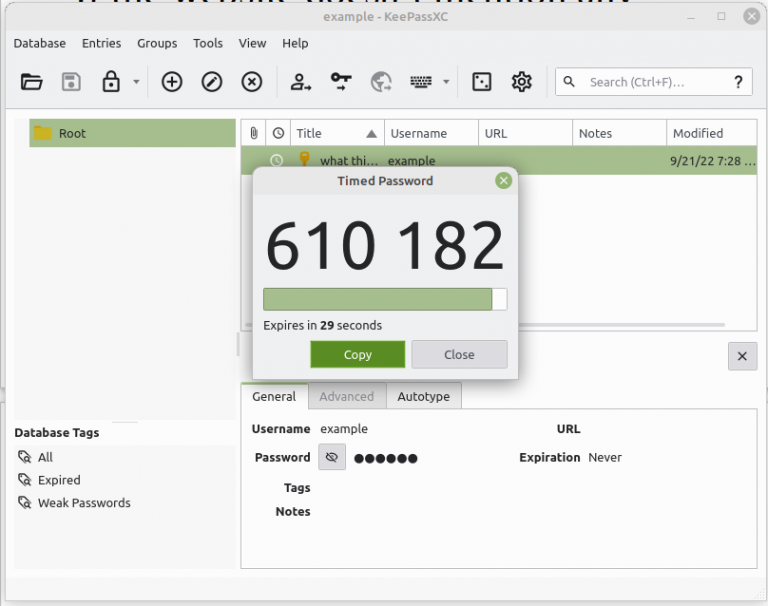
KeePass XC is a free and open source password manager that stores its database locally on your computer. It works on Linux, Windows, or MacOS. Your password and 2FA database is encrypted using 256-bit AES, which is the industry standard and academically accepted as secure. And if you really want to learn about cybersecurity, subscribe for free to our new content by email, by Session messenger, RSS feed, or Nostr.
KeePass XC doesn’t just store passwords; it also supports 2FA with TOTP. To use this feature, first set up your database and then add an entry.
Then go to Entries, TOTP, and Set up TOTP.
KeePass XC will ask you for the backup phrase or “secret key.” The website should provide you with this. If the website doesn’t mention any special settings, then leave it as the default.
Once you have it set up, go to Entries, then TOTP, Show TOTP.
You can also do this with the keyboard shortcut control shift T. This will display the 2FA codes with 30 second timed intervals to change. And it has the ability to easily copy and paste the code into the website or service.
Conclusion
Doing 2FA on a computer is way more private than on a phone. However, sometimes you may only be given a QR scan or want other options.
If you really want to learn and take your privacy to the next level, subscribe to our new content via: Podcast RSS, Session list, Nostr, Bastyon, Article RSS, or join the Signal Group
Related Posts

The NSA made SELinux.. can you trust it?
It scores higher on security audits and has more fine-grained control. But should you use it?
[SP]
Jan 31, 2024
People often confuse privacy and security
Privacy and security are fairly different, here's the key...
[SP]
Jan 17, 2024
Why to Avoid 2FA on Phones
Avoid SMS and Google, do this instead...
[SP]
Oct 17, 2022